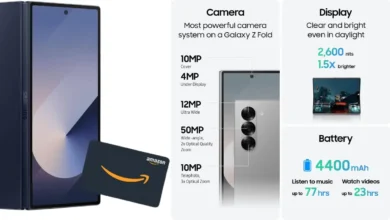Manual Procedure to Export Offline Outlook Data into PST Format
Let’s look at the options to export offline Outlook data into PST format once we’ve gone over the various causes for file conversion.
How to Easily Export Offline Outlook Data into PST Format? Solved
Export offline Outlook data into PST-two Outlook’s storage files. The PST file saves all Outlook mail flow information to the system hard disc, whereas the OST file saves an exact copy of Exchange Server data to the user’s machine as a local copy.
When a user uses MS Outlook in offline mode, the data is saved to an OST file until the user connects to the Exchange Server. When the Exchange Server collapses or is down for maintenance, we’ll need to rely on files alone to get through the situation. An alternate solution by experts to convert OST to PST is described below.
Converting an OST File to a PST File has Several Advantages.
Now we’ll look at the numerous reasons for converting OST to PST.
Unintentional deletion of an Exchange Server account: If an Exchange Server account is accidentally deleted or data is lost, the lost data can be easily retrieved by converting an OST file to a PST file.
MS Exchange Server Crash: When the Exchange Server crashes or the system fails due to a virus attack, you will be unable to connect to Exchange Server, so converting OST to PST is necessary to minimize the negative impact on company operations.
Data migration: Converting OST to PST is useful for companies that need to move data from one machine to another.
You must convert OST to PST files if you want to rebuild the OST file since it contains some unsaved data.
How to Manually Export Offline Outlook Data into PST
PST mailbox import and export
It is necessary to install MS Outlook on the machine and remain connected to the Exchange Server in order to convert an OST file to a PST file utilizing the Import and Export technique. Using the built-in Import and Export functions in both Outlook versions, users may simply migrate data from OST files to PST files.
- The first step is to launch Outlook and navigate to the File menu tab in the top left corner of the screen.
- Then choose Open and Export from the drop-down menu.
- Select Import/Export from the drop-down menu.
- After that, the Import & Export wizard will appear, prompting you to select an action. To continue, click Next after clicking the Export button to save a file.
- The page will now prompt you to choose the file type to import. Then choose PST and press the Next button.
- Then, select the folder to which the file will be exported, as well as the files that will be exported. To continue, click Next.
- Select Allow duplicate items to be produced and hit the Finish button after clicking Browse to save the resultant file.
- You can then choose whether or not to save the password for the resulting PST. The conversion procedure will then begin and end based on the data involved.
Utilize the Outlook Archive Feature.
To save the OST file as a separate PST, you must enable the Archive options in this way.
- To begin, open Outlook and select the ‘File Menu’ option from the top-left of the screen.
- Now you must select Advanced from the drop-down menu of options.
- After that, select Auto Archive options from the drop-down menu.
- Check the Run Auto Archive box and enter the number of days you want Auto Archive to run.
- Then click the Browse button to specify a location for the archive file to be saved, and then click the Ok button.
- After that, the procedure will begin, and mailbox items will begin to save to PST.
These are the manual methods to export offline Outlook data into PST, but owing to the higher risk of human error, it is preferable to utilize a professional OST to PST converter.
Convert OST to PST with this program.
OST to PST Converter is a powerful tool for recovering and converting corrupted or unavailable OST file elements to PST format. This programme can also convert OST files to HTML, vCard, EML, and vCal formats. Below is a list of the tool’s most notable features.
- Adding large-size OST files is not a problem with this software.
- Changes to the folder hierarchy and data are not possible with this tool.
- This program includes a user-friendly feature that enables non-technical users to convert files without assistance.
- Users can test the software’s functionality by downloading the free OST to PST converter trial edition, which allows them to process the first 25 items/folders.
- OST to PST Converter includes a preview feature that allows you to see a preview of the recovered OST items before converting them.
To Sum Up
Converting OST to PST is crucial when the Exchange server breaks or goes down for maintenance. In these situations, it’s critical to use the proper OST to PST conversion process. We’ve discussed many conversion methods in this blog, and now it’s up to you to decide whether to use manual procedures or a professional third-party converter.